LODs Tutorial: Finding the Balance and Being a Smart Shopper
I have written here a few times about LODs (Level of Detail) or in common usage terms how fast mesh items fall apart as you move away from them. But it has been awhile and knowing how to judge LODs is an important part of smart buying.
Obviously the quickest way it is to cam back from the item and see how distance affect the visual aspects. But not everyone is a cam queen (or king). Camming is a wonderful skill to have in SL but I remember how LONG it took me to learn all the ins and outs of the process. There is another way and that's what I am going to talk about today.
The diagnostic information shown here has not been incorporated into the more simplistic Linden viewer and likely never will be. Originating in Firestorm, it may also be in other 3rd party viewers, so check your viewer of choice. Since I believe Firestorm still is the choice of 75 percent or so of SL users, many of you will have this easy option to analyze items before you buy.
Two things come into play in the process of viewing mesh; your choice of the LOD setting in the viewer and the choices of the creator when they uploaded the mesh.
In my mind almost any mesh object can have a viable use in SL, whether it be daily use as a building, furniture or décor OR as a photography pose prop. The key is to know what item is useful for what purpose. Heavy mesh and SUPER-heavy mesh items can cause major lag for many players; they can still make beautiful props for photography.
Your personal LOD viewing levels are set in the graphics panel of the viewer or in the quick preference tab. Keeping the settings at LOD2 (the Firestorm Default for most people) or lower for those with less powerful computers can (and will in my experience) keep your computer running cooler and give it a longer life. If you change your LOD setting to LOD4 you force the computer to render each detail of the mesh --- even when your eye cannot see it. This is a very bad plan.
It is up to the creators to define the amount of detail shown at various levels of distance. Unfortunately many do not know how or do not care -- setting their items at a very high level, a choice of "see it all" or "don't see it AT all" :D. So being a wise consumer has become paramount. Shop smartly.
***********************************
If you select a single mesh object -- even one that APPEARS to be a collection of object -- you can open up the OBJECT tab of the build menu and see the distances that the object will switch from one LOD level to another. You can also see the number of triangles that will be rendered at each level.
The total triangle count for this object is 2214 (this is a low number for game asset style mesh).
The LOD3 setting (what you see when further away from the item) is the same as the fully rendered mesh.
The item will not use fewer triangles until LOD2 and then it will use half the original number.
At the lowest setting the item will more or less disappear.
By looking in the bottom right hand corner you can see the distances that this will happen at. People with their setting at LOD 2 will see the object as it was made (again this is a low poly mesh) for a distance of 24 meters -- which in most cases would be from anywhere in the home. It would not "disappear" until viewed from 49 meters away.
Now let's look at our top photo again. I am pasting in a second copy so that scrolling won't be necessary.
This is a very pretty hutch from Nutmeg that was on the Happy Weekend sale. It is fairly heavy mesh.
A manual test of the mesh shows that the blankets inside start falling into themselves (hence LODs switching lower) at about three meters. To find this number I moved my camera even with Chic's head at the place she was looking from. It was about 3 meters (so almost 10 feet).
But if we look over at the build pane it seems to be telling us that the item changes its LOD at 12.8 meters. That can't be right.
But it really is BECAUSE the build pane is assessing the ROOT PRIM (in this case the shadow prim) not the parts of the item outlined in blue.
In order to find the distance where various parts switch their LODs, "edit linked" needs to be checked and that part selected. In this case it is the bottom stack of blankets.
If we look at the information NOW we can see that the single stack of blankets has a triangle count of about 70K. This is a lot. Anything that is draped will often be heavy.
AND the numbers in the panel closely match the physical test numbers. In this case 3.7. Numbers for the other pieces of clutter inside the cabinet are 4.1 and 4.3. People with their LODs setting at the Firestorm default (the Linden viewer has a even lower default setting) will see the items in the cabinet start to crumble at a very short distance. That means this item is most likely not well suited as a piece of furniture but could be used as a lovely photography prop on a temporary basis.
Since you are unable to use this handy method on items that you do not own --- the answer is of course to improve you camming skills or simply walk your avatar away from the item in question and see how far you can walk before the appearance changes. This will tell you if an item will work as "furniture" for you or not. For me (new hefty Alienware computer) it is still a prop :D. I can't deal with the obvious switching at a very close distance; not on a daily basis anyway.
There is also of course the high cost of all those triangles, but that is for anther time.

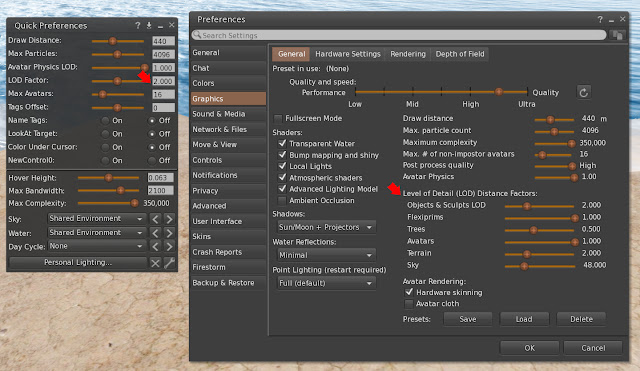







Comments