Emerald Integrated AO Setup
Could not read the specified Config Notecard. Not that message again!
Some of the biggest news aside from jiggly boobs (not mine - too small) with the newest GreenLife Emerald Viewer is the integrated AO. It IS wonderful, once you get it set up and figure it all out. Documentation is scarce however, so I decided to do a little step 1, step 2 post for the ever growing population switching to Emerald. And since this is all open source, some of the other alternative viewers will no doubt be incorporating this soon. Maybe they already have :D.
Here is how to set up and use your integrated AO. Click any photo for a larger version.
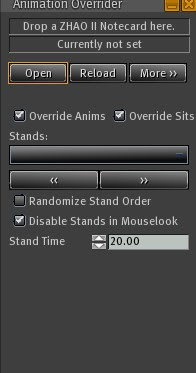
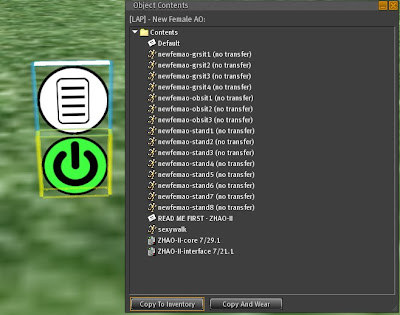
You will end up with a file folder in your inventory. You can rename the folder to anything you want such as, "Emerald Default AO". You can also just leave it as it is.
From here you can add any extra animations you would like. You must reference them EXACTLY in the notecard that came with your AO and is now in the folder in your inventory. More on that in a bit.
Important: The notecard that references the animations MUST be in the same folder as the animations. If there are extra notecards and such, they can stay or be deleted.
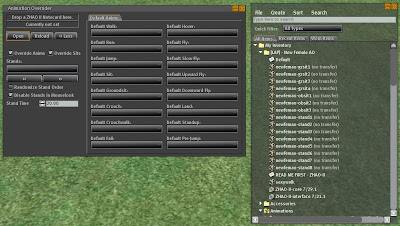
If your AO was a version that only included stands, sits and a walk, you have a bit of a problem. Flying leaves you in the current standing animation which is a bit disconcerting to say the least.
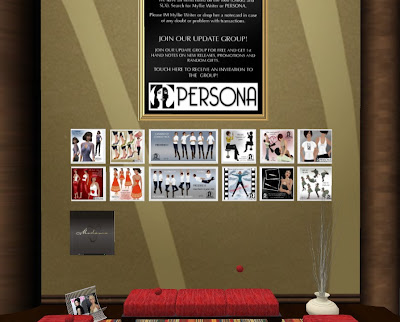
Luckily I had some great free flying animations from ANIMAH (no longer in business). Lucky for YOU, they are still available at PERSONA. These are really great; yeah!
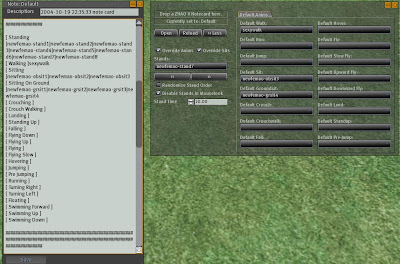
USING YOUR AO
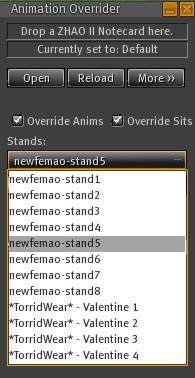
This is a great boon to fashion bloggers. You can set up different AO folders with poses for certain types and then drop them in and cycle through. I already have the folders :D. I just need to make a LOT of notecards.
Have fun and don't forget to pick up your physical AO from the ground or delete it.
Some of the biggest news aside from jiggly boobs (not mine - too small) with the newest GreenLife Emerald Viewer is the integrated AO. It IS wonderful, once you get it set up and figure it all out. Documentation is scarce however, so I decided to do a little step 1, step 2 post for the ever growing population switching to Emerald. And since this is all open source, some of the other alternative viewers will no doubt be incorporating this soon. Maybe they already have :D.
Here is how to set up and use your integrated AO. Click any photo for a larger version.
- Open the AO pane from the menu (Emerald > AO) or use Ctrl + Shift + O.
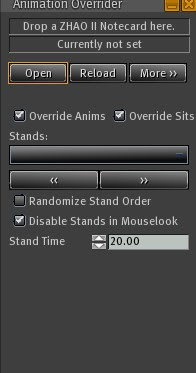
- Copy the files from your favorite AO into your inventory. To do this, drag your AO onto the ground, right click and select Open. Note: Be SURE your AO is copy. If you have added no copy animations to your AO (not common these days) you will loose the no copy item from your AO. It will go into the folder. If that is what you want, it is OK, but be aware.
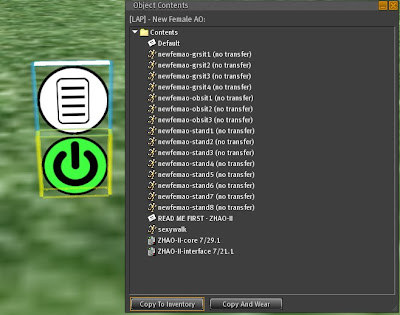
You will end up with a file folder in your inventory. You can rename the folder to anything you want such as, "Emerald Default AO". You can also just leave it as it is.
From here you can add any extra animations you would like. You must reference them EXACTLY in the notecard that came with your AO and is now in the folder in your inventory. More on that in a bit.
Important: The notecard that references the animations MUST be in the same folder as the animations. If there are extra notecards and such, they can stay or be deleted.
- Click the "More" button on the integrated AO. Drag the notecard (in this case called Default) from the new FOLDER into the top slot on the left where it says "Drop a ZHAO II notecard here". Hit the Reload button.
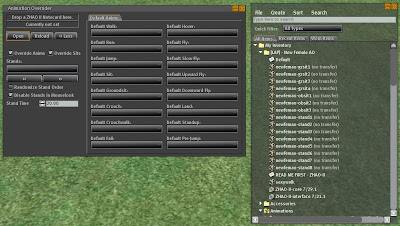
If your AO was a version that only included stands, sits and a walk, you have a bit of a problem. Flying leaves you in the current standing animation which is a bit disconcerting to say the least.
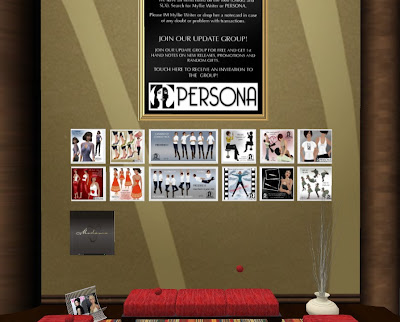
Luckily I had some great free flying animations from ANIMAH (no longer in business). Lucky for YOU, they are still available at PERSONA. These are really great; yeah!
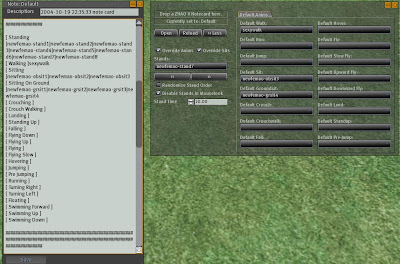
- To add the flying animations as well as any others you have, get the AO panel up on your screen again (Ctrl + Shift + O) and hit the OPEN button. You will see the notecard that is currently active. Copy the names of each animation EXACTLY into the spot it corresponds to. So for flying it would be "PERSONA AO Flying". I find the easiest way is to right click on the animation in my inventory, choose Properties and then copy the info from the Name field and paste into the notecard.
- Continue filling in all the spots for animations you are adding, then save the notecard. Click the Reload button. Important: any animations you add to the AO must be added to the notecard AND must be in the folder with that notecard.
USING YOUR AO
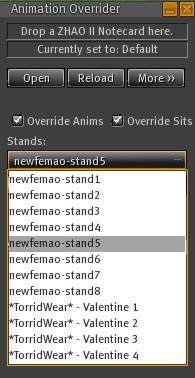
- You can choose a stand from the drop down menu in the integrated AO. You can also cycle through them with the forward and back keys. I have found no way to change sits with the new AO. Perhaps that will come in the next release. We can hope.
- Turn off the AO by taking the check box out of the Override Animations box. The default animations then return and you can use low priority poses when needed.
This is a great boon to fashion bloggers. You can set up different AO folders with poses for certain types and then drop them in and cycle through. I already have the folders :D. I just need to make a LOT of notecards.
Have fun and don't forget to pick up your physical AO from the ground or delete it.




Comments
I got that a few times and had to redo the card. It needs to be PERFECT. Also if you card came with additional "comment" text you need to either leave it as it was or delete it all the way. If you leave anything behind it messes things up. You might just want to start over. I think all the steps are correct. No other comments otherwise. I've done two folders and cards now.
Good luck. You might just try putting the card in that you got from your AO with NO changes and see if that works. It certainly should as long as all the animations referenced are in the same folder. If there are other issues with this, sorry. I know not.
Good luck.